TAD Designer
Initial steps
First steps into TAD
Initial steps
First steps into TAD
File bar is the horizontal bar displayed on the top left. It includes the following buttons -
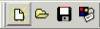 - Click here to start a new file in TAD Designer Lite. This loads a default TAD file called tad.td4 located in the system folder (You can customize this file)
- Click here to start a new file in TAD Designer Lite. This loads a default TAD file called tad.td4 located in the system folder (You can customize this file)
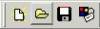 - Click here to open an existing file in TAD Designer Lite.
- Click here to open an existing file in TAD Designer Lite.
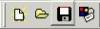 - Click here to save the current file.
- Click here to save the current file.
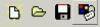 - Click here to open the settings dialog box. You can customize the colors of the confirmed and unconfirmed elements in your file. Settings for the grid are also present here. This grid can be activated by ticking on the grid check box within the settings. (The size of the grid is determined by the architect's stepsize)
- Click here to open the settings dialog box. You can customize the colors of the confirmed and unconfirmed elements in your file. Settings for the grid are also present here. This grid can be activated by ticking on the grid check box within the settings. (The size of the grid is determined by the architect's stepsize)