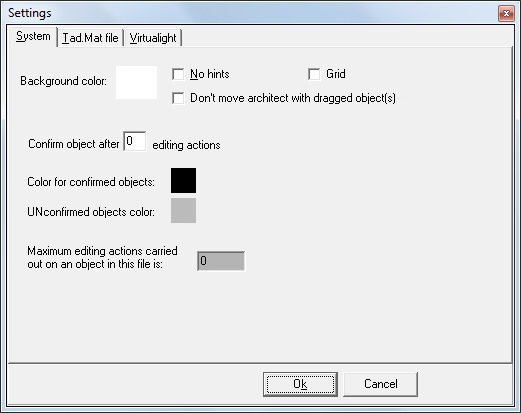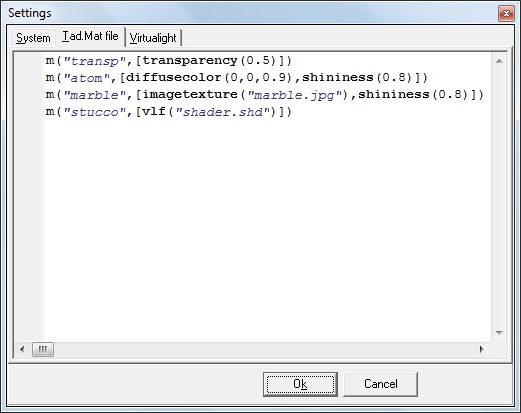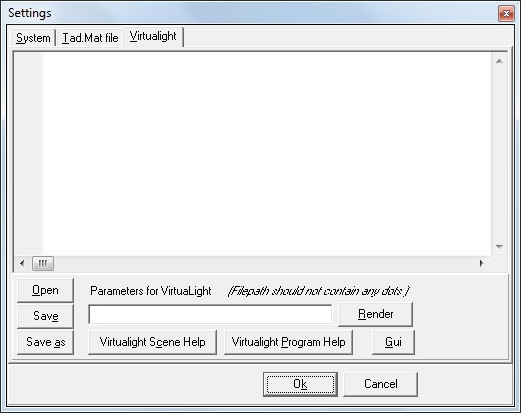Table of Contents
Settings
You can modify the TAD site settings. On the File menu, click Settings and update the site view. The Settings dialog box has the following three tabs:
- System
- Tad.Mat file
- Virtualight
System tab
Fig. System tab
You can make the following changes in settings here:
- Background Color - You can change the background color of the screen.
- No hints - Select to hide icon hints on mouse hover on the site.
- Grid - Select to display grid on the site. Grid appears on the screen.
- Don't move architect with dragged object(s) - Select to stop moving the architect along with the dragged object.
- Confirm object after “_” editing actions - Enter a value for number of editing actions.
- Color for confirmed objects - Assign a color for the confirmed object(s).
- Unconfirmed objects color - Assign a color for the unconfirmed object(s).
- Maximum editing actions carried out on an object - Set a value for the maximum number of actions that can be carried out on an object.
Tad.Mat file tab
Fig. Tad.Mat file tab
You can use the Tad.Mat file tab to assign material information to your TAD model.