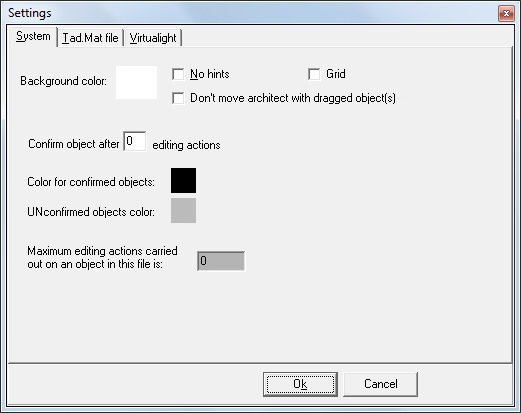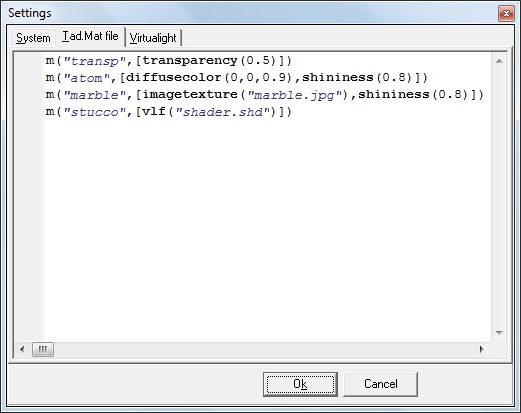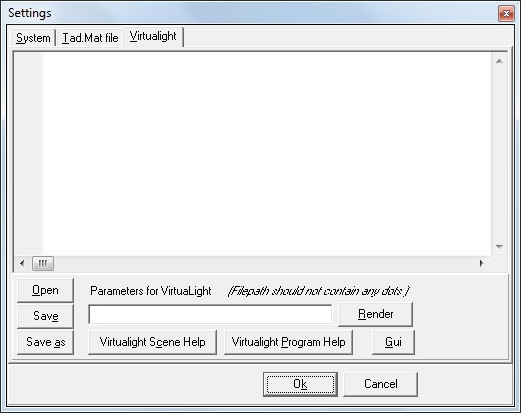This is an old revision of the document!
Table of Contents
Settings
- Under the File menu, click Settings.
- The settings window appears.
- The window displays three tabs which contain settings than can be modified.
- The first tab is the System tab.
- The second tab is the Tad.Mat file tab.
- The third tab is the Virtualight tab.
System tab
Fig. System tab
You can make the following changes in settings here:
- Background Color - One can change the background colour of the screen.
- No hints - This feature can be enabled by selecting the checkbox next to it. Hints stop to appear at the time of hovering over icons.
- Grid - This feature can be enabled by selecting the checkbox next to it. Grid appears on the screen.
- Don't move architect with dragged object(s) - This feature can be enabled by selecting the checkbox next to it. Architect will not move automatically when object is dragged.
- Confirm object after “_” editing actions - You can enter a value for number of editing actions.
- Color for confirmed objects - You can assign the color for confirmed object(s) in this field.
- Unconfirmed objects color - You can assign the color for unconfirmed object(s) in this field.
- You can assign value for Maximum editing actions carried out on an object in the current file.
Tad.Mat file tab
Fig. Tad.Mat file tab
You can use the Tad.Mat file tab to assign material information to your TAD model.
Virtualight tab
Fig. Virtualight tab
Virtualight is the rendering engine attached to TAD. You can set the Parameters for Virtualight to get accurate renderings of your TAD model.
Press F1 inside the application to read context-sensitive help directly in the application itself
← ∈
Last modified: le 2023/04/22 20:59